How to Screen Shoot on Windows
Follow these steps to learn whether how to screen shot on windows.
·
You need to install first if you don’t have yet
screen shot tools; follow the steps to install screen shot on the chrome.
- Open your browser on chrome and click the menu on the right side of the browser; the physical appearance of the menu is seems … only three dots; click it and the result is this; new tab, new window, history, downloads, book marks, zoom, print, edit, settings and more.
After that, select the word tools and click it; after that
the extensions will show and click it.
After you clicked it, you are now on the extensions room,
search the phrase add extensions.
After you clicked it; you are now on the web chrome store.
On the right side there is search area button and search there the phrase "nimbus screen shoot"; after that click the add and the rest is simple, use
your common sense to install it, the installation is very easy.
Now; how to screen shoots on windows? Follow the steps.
After you installed the nimbus screen shot; click it and the
result is this: visible part of page, capture fragment, selected area, selected
and scroll, entire page, displayed screen, browser window, blank screen, record
video, and nimbus web clipper.
Those are the options of the tool, just select whether what
type of tools you use for your screen shoot.
If you want to take a screen shoot with selected area, just
select the selected area portion and if you want to take the whole page of the
page please select the entire page and see the demo on below.
This screen shot was from Amazon United Kingdom; I used
selected area tool and if I use the entire page here is the outcome.
See that was the used of entire page; try it now. We can use other tools other than nimbus screen shot.


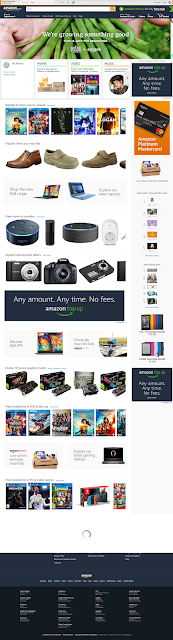

No comments:
Post a Comment